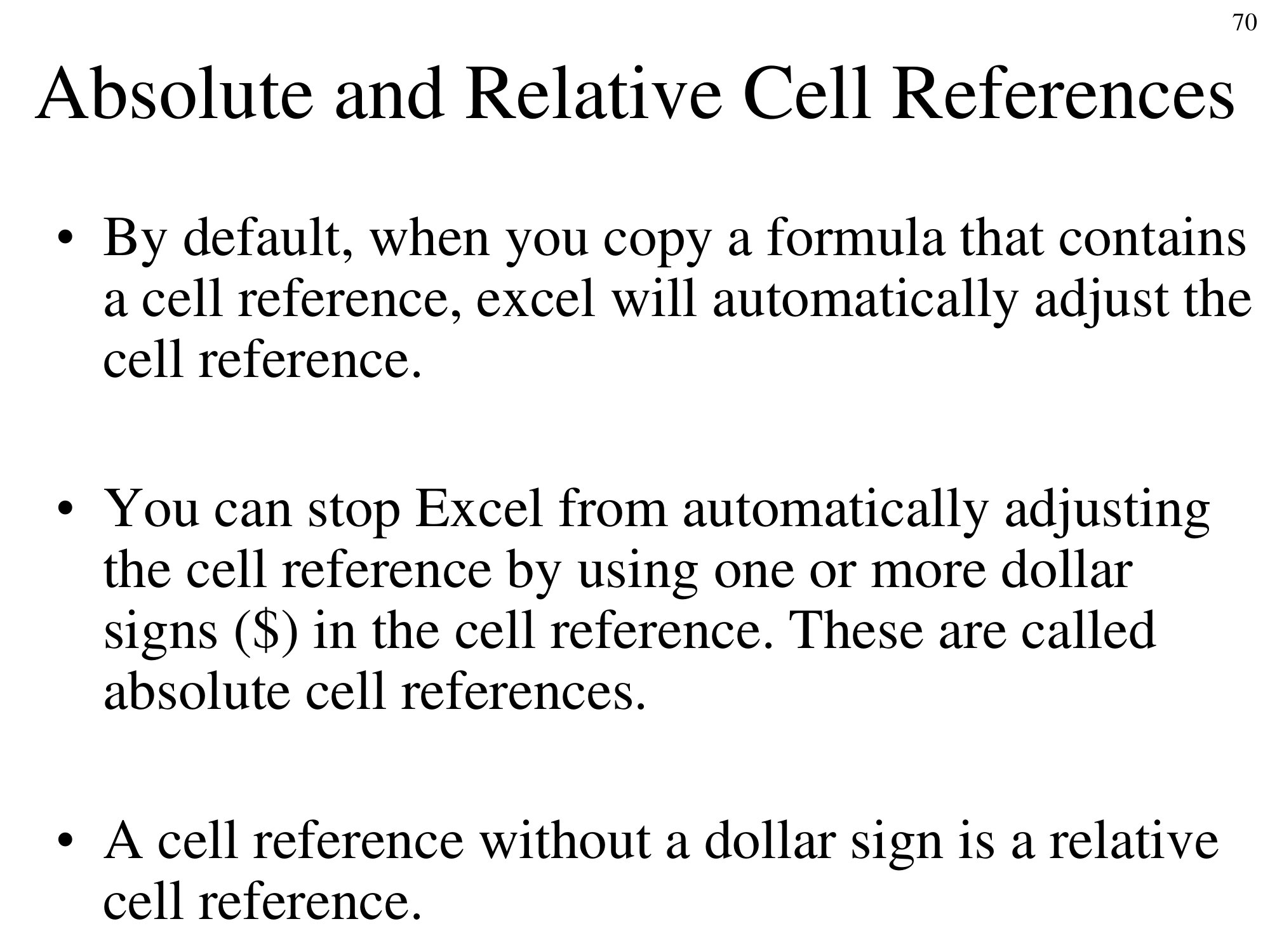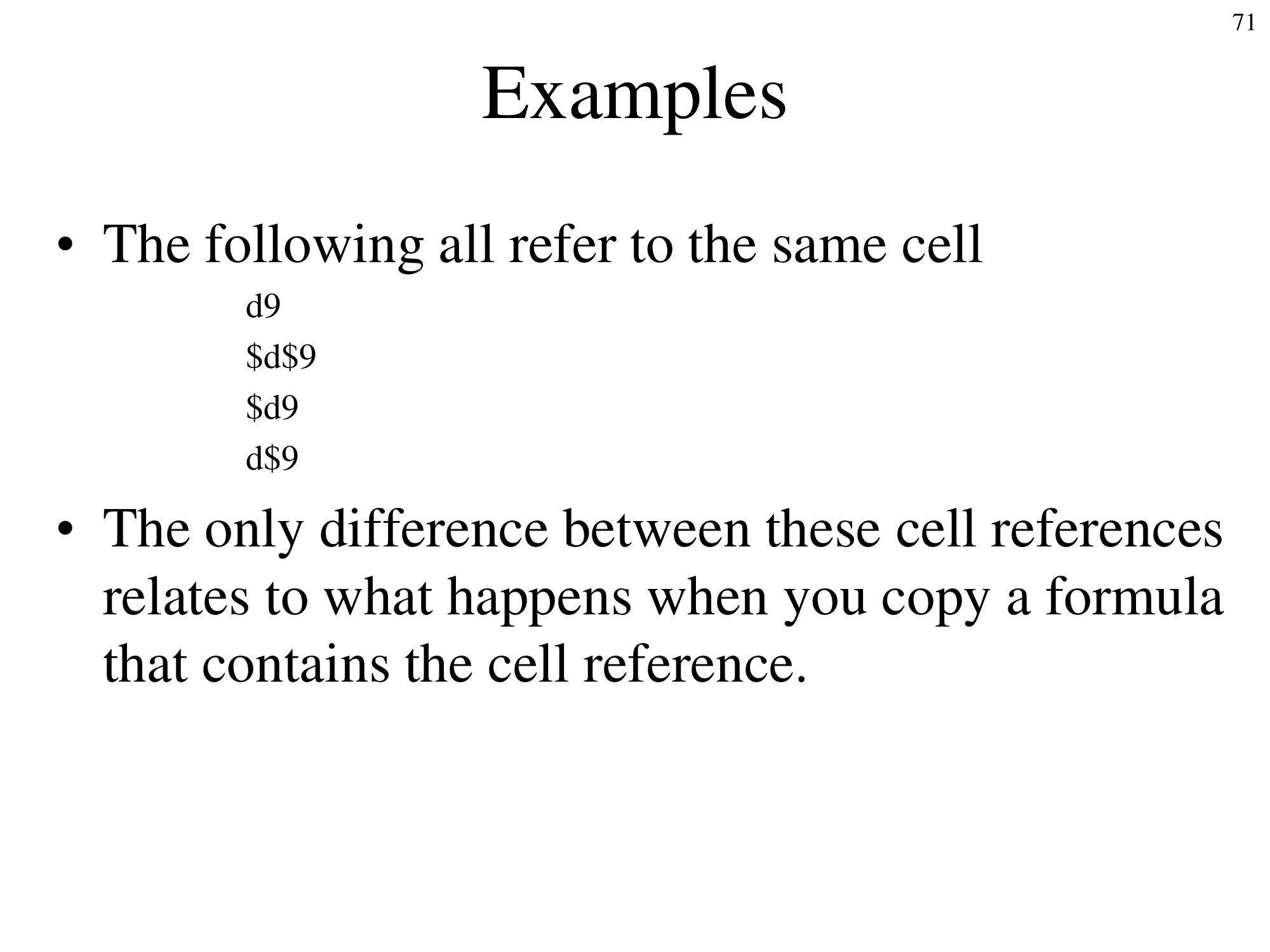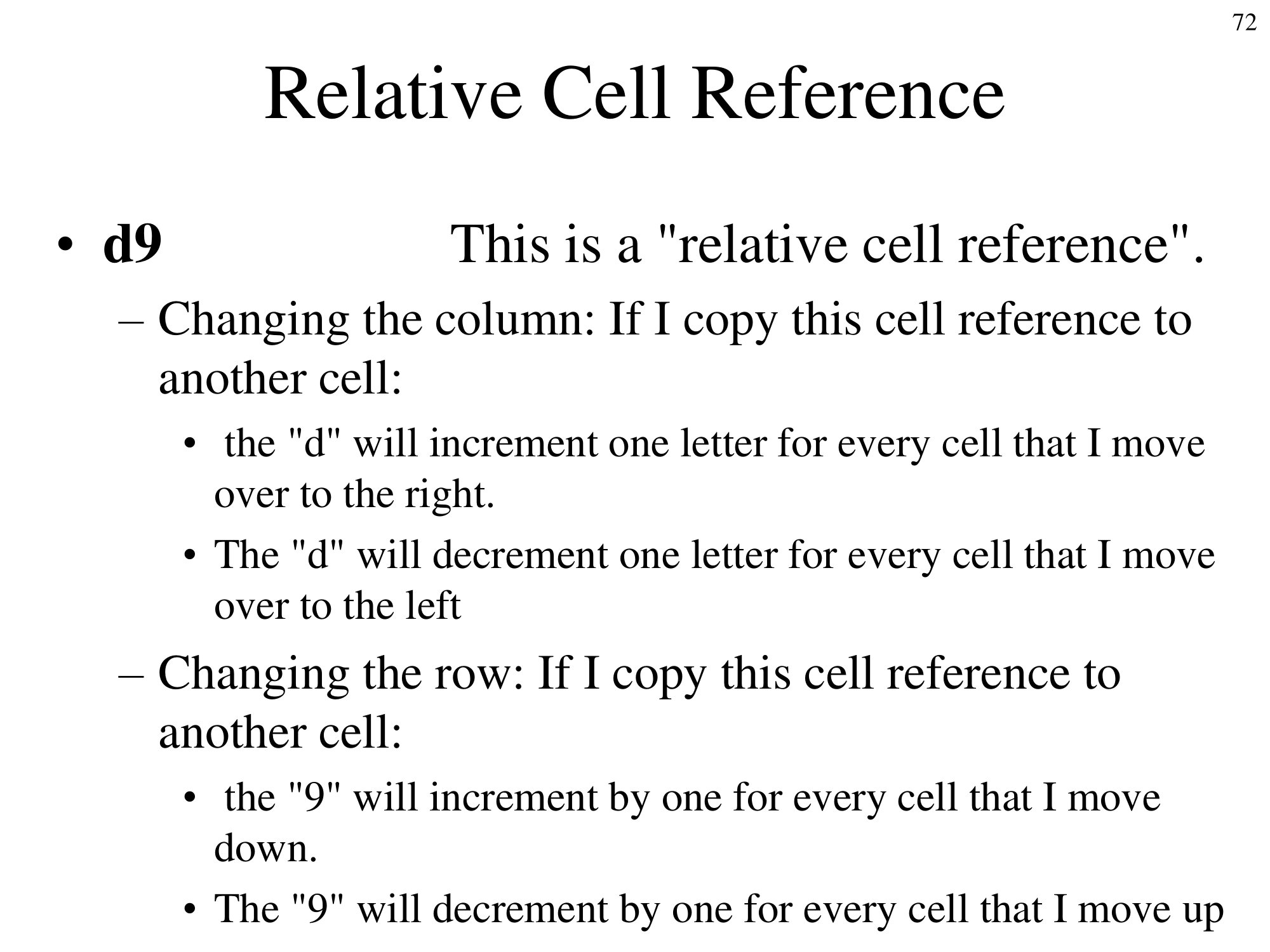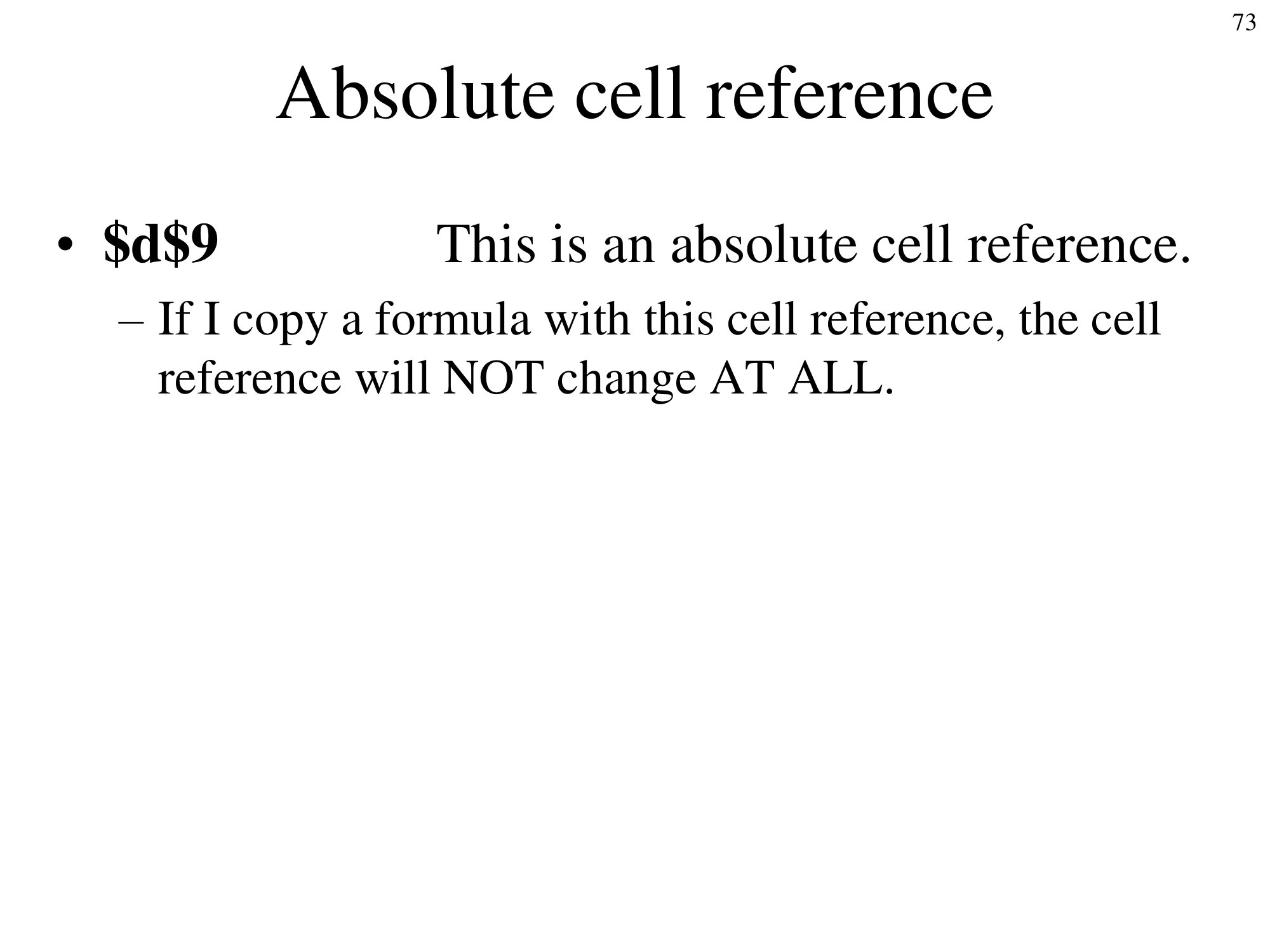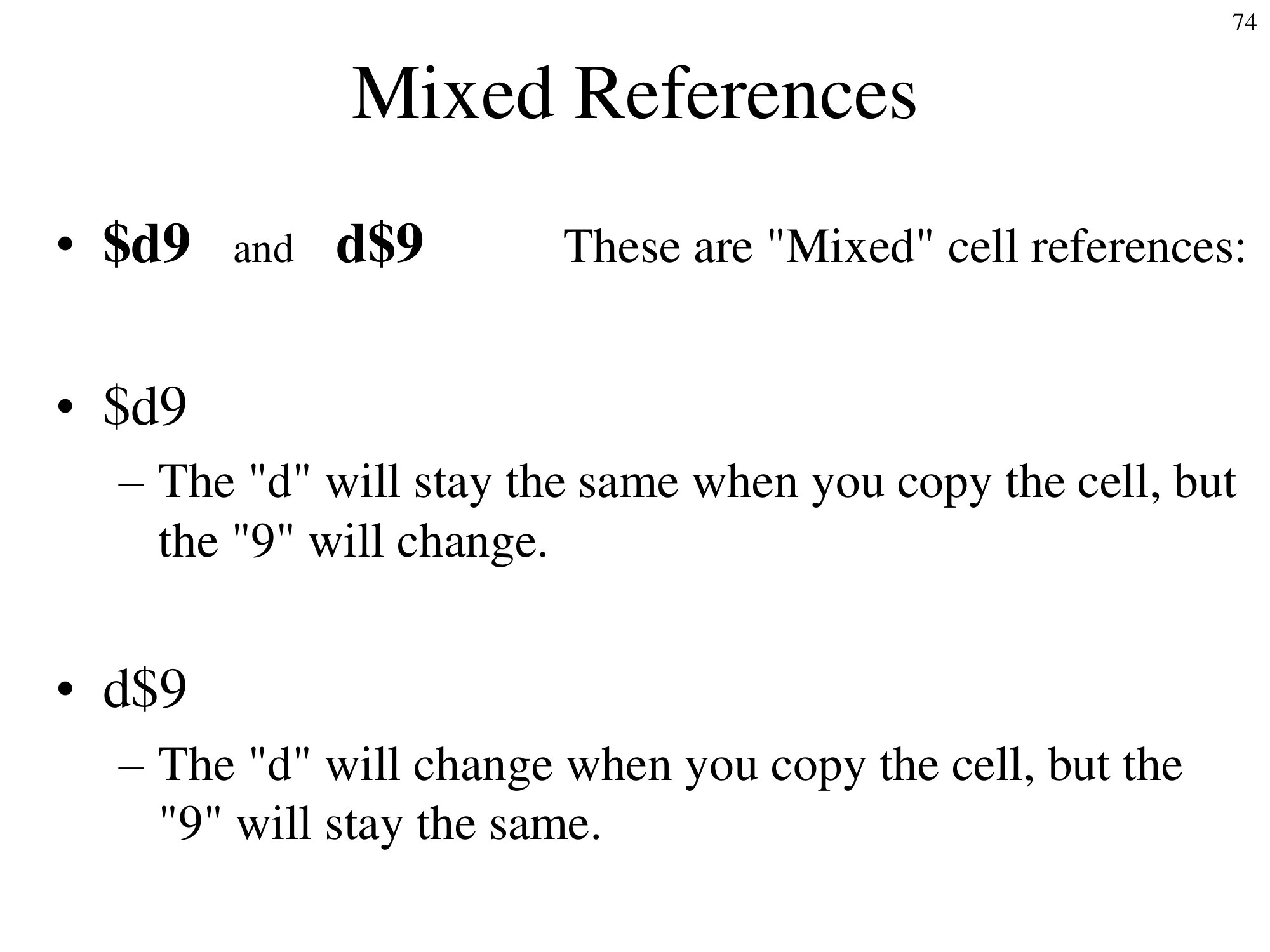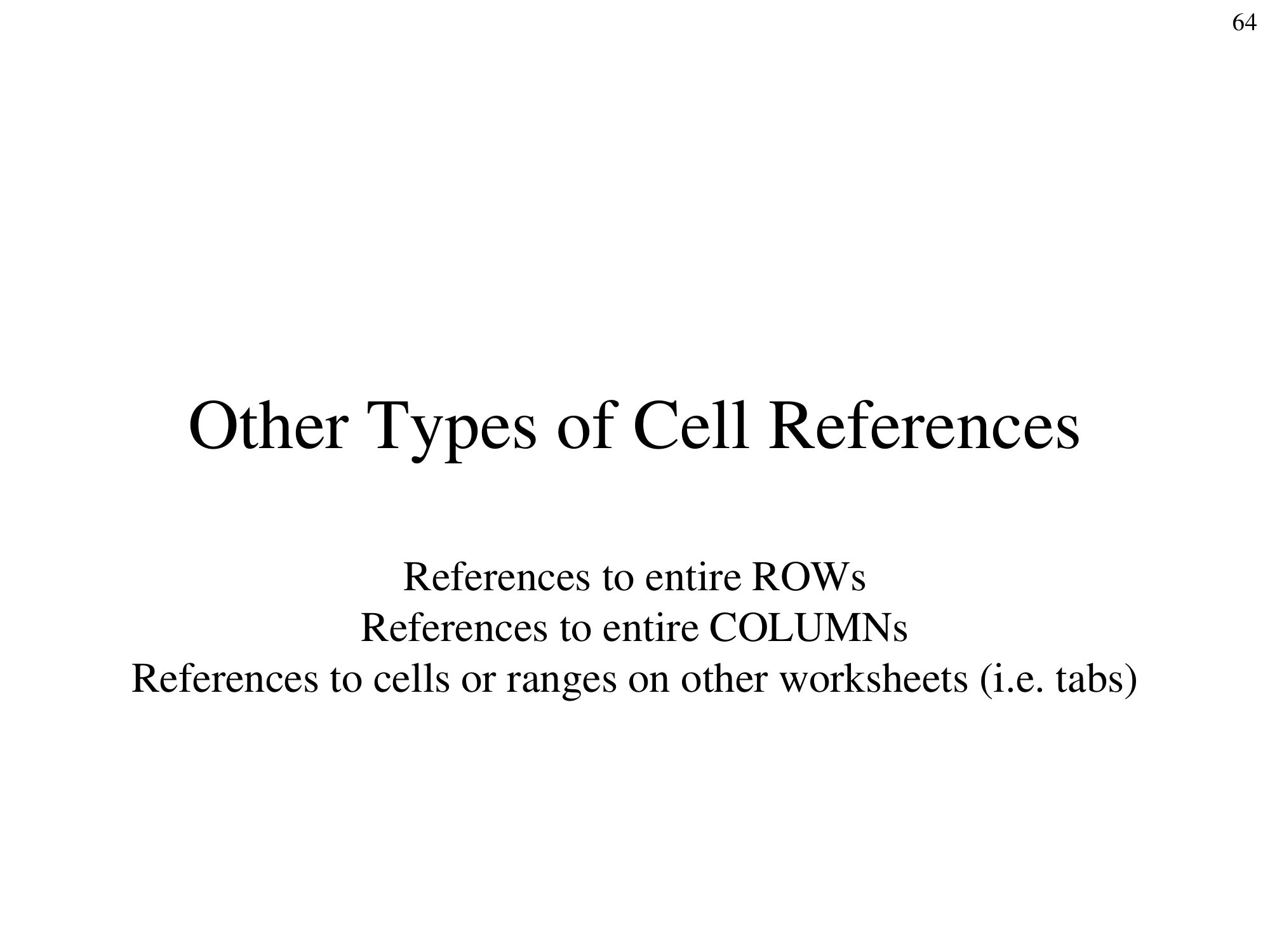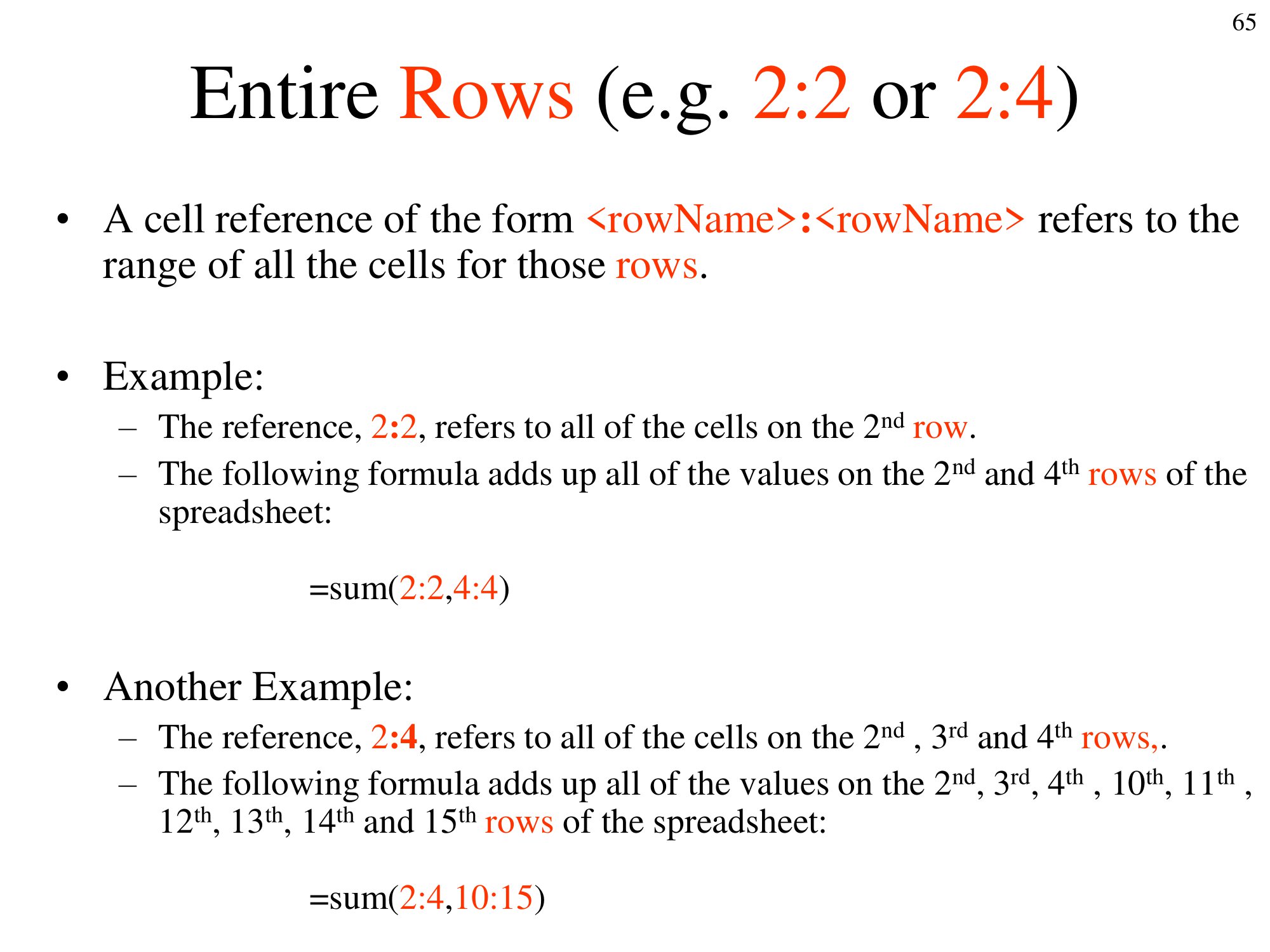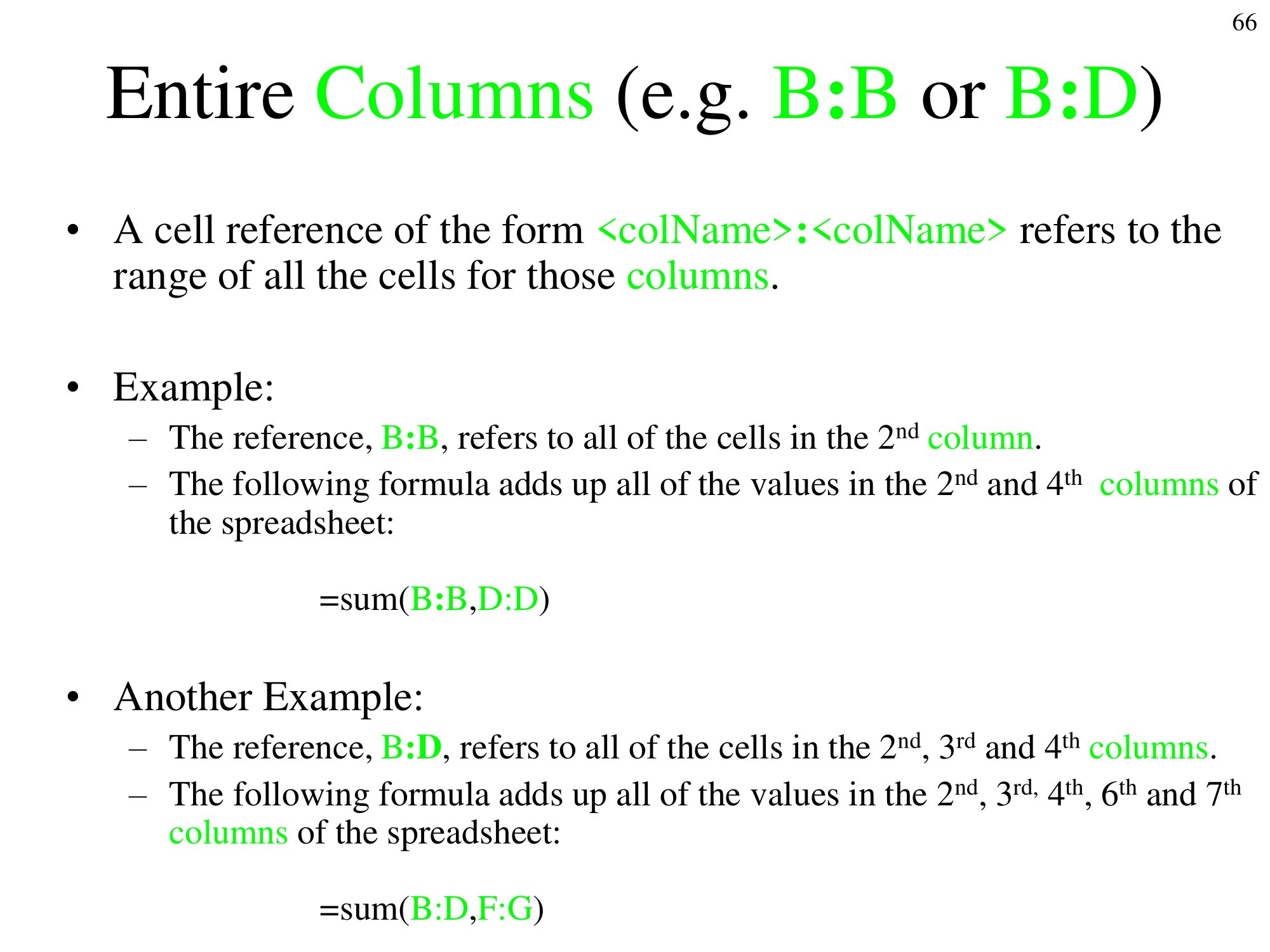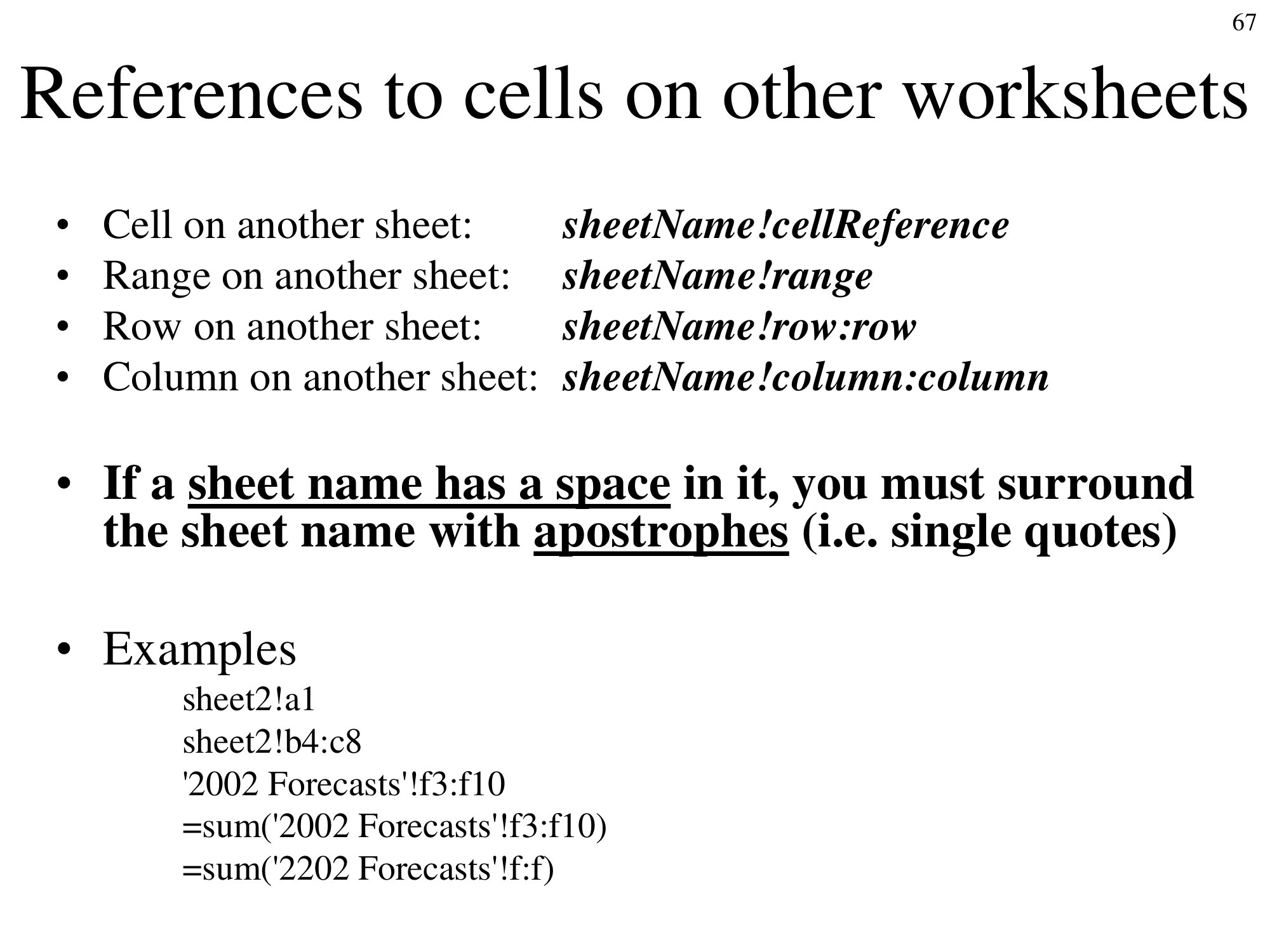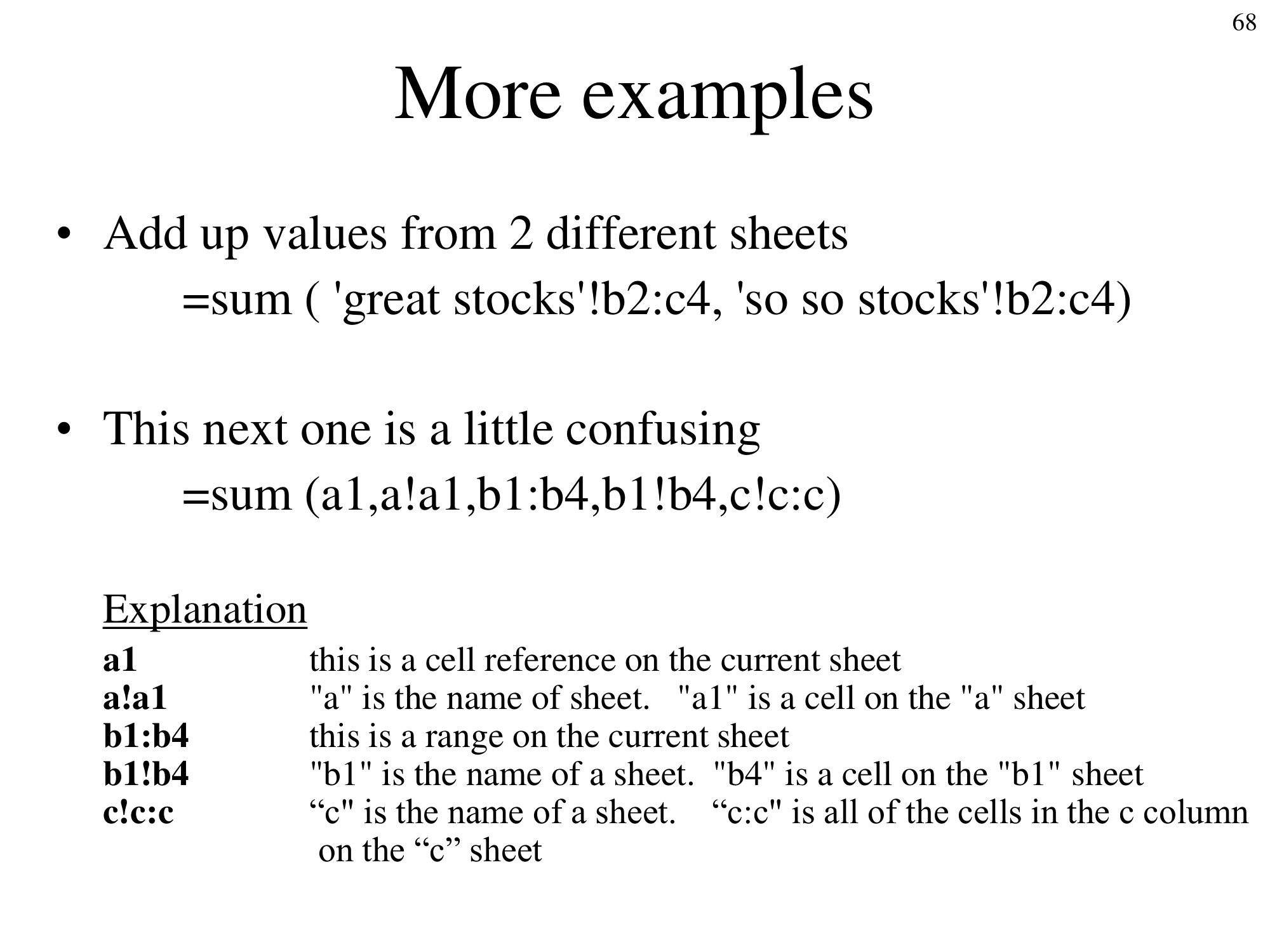4 Cell References
4.1 Relative (A1) cell references
Cell references such as A1 are known as “relative” cell references.
If you copy a formula from one cell and paste it into a different cell, the relative cell references in the new formula that you pasted will be different from the cell references in the formula that you copied. For example the following shows a formula used to calculate the paycheck for Joe. The formula for Joe is =B2*C2.
The formula for Sue’s check is similar but not exactly the same. The formula for Sue’s paycheck should be =B3*C3. Excel is smart enough to realize this. To see that, do the following:
Click once (don’t double click) on cell D2 that contains the formula for Joe’s paycheck. Then press ctrl-c (win) or cmd-c (mac) to copy the formula.
Then move your cursor to cell D3 and press ctrl-v (win) or cmd-v (mac) to paste the formula. After doing so, you will see that the formula has changed to the appropriate formula for Sue’s paycheck.
Similarly, if I were to do the same to copy the formula to the cell for Jill we would get the correct formula for Jill.
I do realize that we skipped Bob. I do not dislike Bob. I skipped Bob to demonstrate that this technique will work even if we skip cells.